HOW TO FIND WHAT FIRMWARE THE INVERTER IS ON
Overview
Inverter firmware plays a critical role in ensuring that your systems are up-to-date and functioning properly. If you notice a decline in system productivity, it may be necessary to perform an update. For parallel system installations, it’s essential to ensure that all inverters are running on the same firmware version to ensure proper functionality.
How to Locate the Inverter’s Firmware Version:
To identify the inverter firmware version without connecting it to the app, follow these steps:
On the inverter’s LCD screen, simply tap the cog icon located at the top right-hand corner. This action will navigate you to the Inverter Settings screen.
On the Settings screen, before accessing any specific settings, you will notice two items at the very bottom of the screen: ‘COMM’ and ‘MCU’.
COMM: This is the Inverter LCD Screen Firmware; update will add new settings when they become available to the settings page or new features for commissioning.
MCU: This is the Inverter Firmware; this is for the inverter to make sure it stays running correct and may add new features.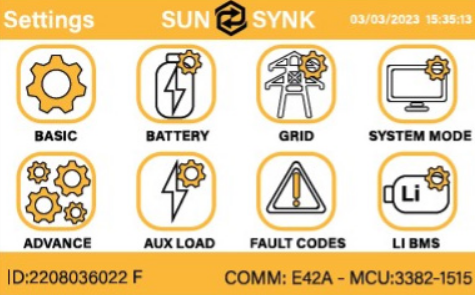
How to Locate the Firmware Version on Sunsynk.net:
To access the inverter firmware on the online portal, please log into the platform and navigate to the Plant List located in the left-hand side control panel.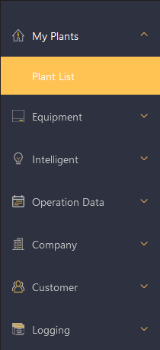
Next, click on the plant you wish to view the firmware information for by selecting its name.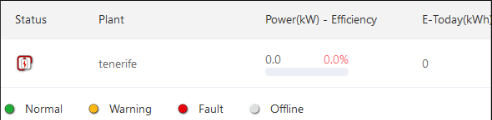
This will take you to the Overview screen. At the top of the screen, you’ll find an Equipment button that you should click on next.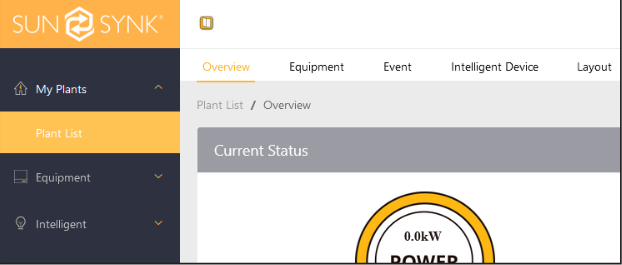
The Equipment page will provide you with a list of all the inverters connected to the plant. Once you reach this page, choose the specific inverter you want to inspect, and you will find the Firmware version listed below.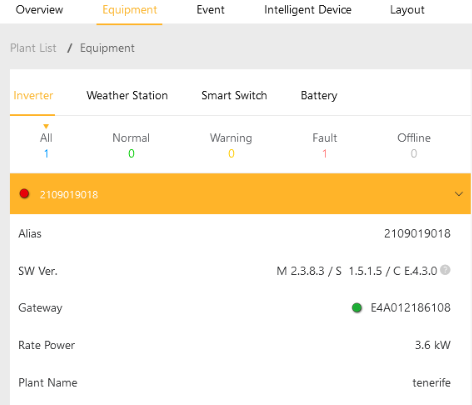
In the list, you will encounter both ‘M’ and ‘C’:
C: This represents the Inverter LCD Screen Firmware. Updates to this firmware can introduce new settings to the settings page or add new commissioning features.
M: This denotes the Inverter Firmware, which ensures the inverter’s proper operation and may incorporate new features over time.
How to Locate the inverter Firmware Version on Sunsynk Connect:
1. To locate the inverter firmware using the Mobile App, please log in and access the Plants option located in the bottom left-hand side control panel.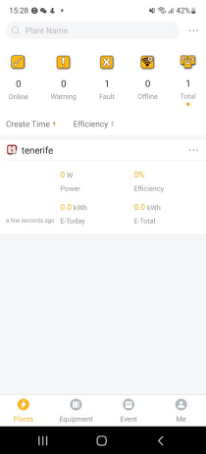
2. Next, tap on the plant you want to access to enter the Overview screen. At the bottom of the Overview screen, you will find the Equipment button that you should tap on.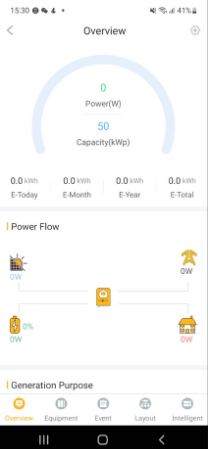
3. After tapping on the Equipment option, you will be directed to a page where the inverter Serial Number is displayed at the top of the screen. To proceed further, tap on the Serial Number.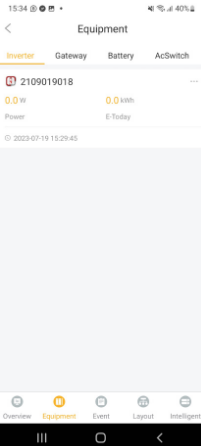
4. From this point, where you see Output, Input, Battery, Grid, and Load at the top of the screen, you can swipe left to reveal additional options. Continue swiping until you come across an option labeled Detail, which you should tap next.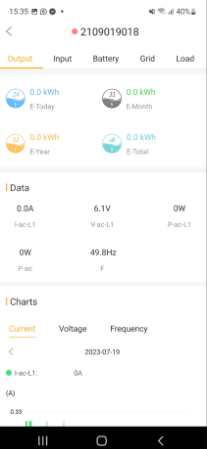
5. Within the Basic Info section, you will find the Software Ver. This information is located on the 8th line from the top.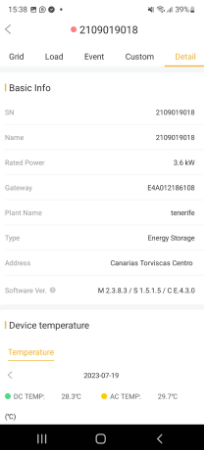
In the list, you will encounter both ‘M’ and ‘C’:
C: This represents the Inverter LCD Screen Firmware. Updates to this firmware can introduce new settings to the settings page or add new commissioning features.
M: This denotes the Inverter Firmware, which ensures the inverter’s proper operation and may incorporate new features over time.
Was this article helpful?
That’s Great!
Thank you for your feedback
Sorry! We couldn't be helpful
Thank you for your feedback
Feedback sent
We appreciate your effort and will try to fix the article