Sign Up & Registration
1. Launch the Sunsynk app
Open the Sunsynk app on your device.
On the welcome screen, select “Sign Up” to create a new account.
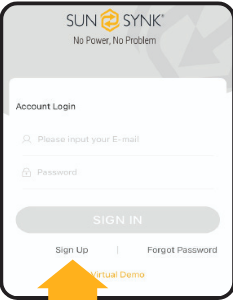
2. Register your email
Enter a valid email address to receive the verification code.
Complete the registration information, create a password, check the user agreement box, and click “Agree and register”.
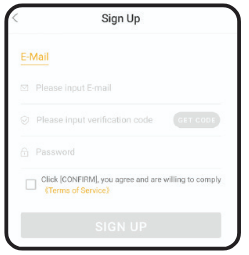
Tips for a Smooth Registration
Stable Internet Connection: Ensure you have a reliable connection during sign-up.
Accurate Information: Double-check the information you enter.
- Check Spam/Junk Folder if you don’t receive the verification code.
3. Explore the app features
Once your email is registered and set up, you can start using:
Dashboard: Real-time data on production, consumption, and storage.
Events: Monitor events and alerts.
Reports: Detailed performance reports.
Settings: Customise system preferences.
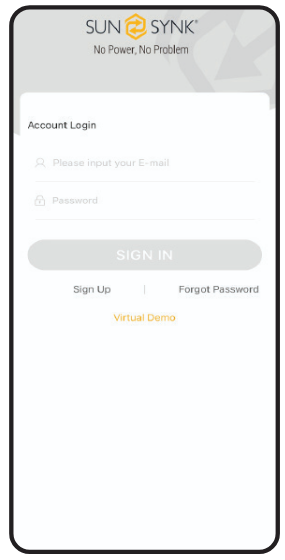
4. Log in
Enter your registered email and password.
Select your plant from the list to view the detailed overview.
5. Solar power information
Efficiency: Power generated by the inverter vs panels installed.
E-Today: Solar generation from 00:00 to now.
E-Total: Total monthly generation.
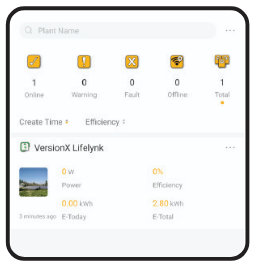
Overview
Solar Power Wheel
Shows installed panel capacity and current power generated.
Power PV Generated
Shows the amount of power generated for the selected period.
Energy Flow
Displays solar generation, grid power, SOC, and total consumption.
For more details, select “Detail”.Generation Purpose
Shows consumption, charging, and export for the day.
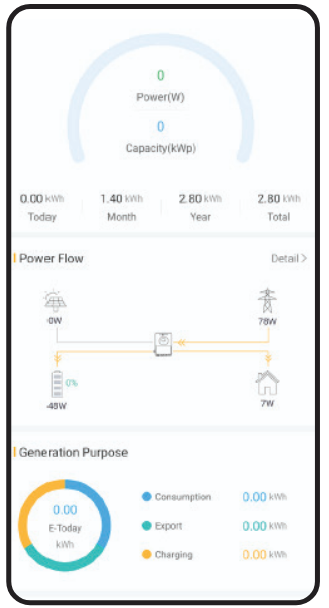
Generation Graph
Provides interactive details for PV, Load, SOC, Grid, and Battery.
Tap data points to see values at specific times.
Monthly and yearly data can be accessed via the “Option” tab.
Weather InformationShows current weather status and sunrise/sunset times.
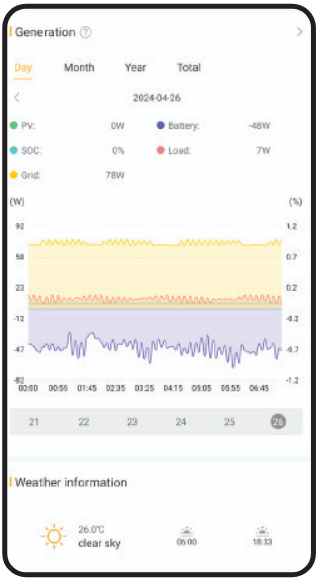
Investment Return Rate
The ROI is calculated using the mean average of purchase/sale prices per penny multiplied by your production per kWh.
Energy ConservationShows CO₂ reduction and pollution-free environmental benefits from using the solar system.
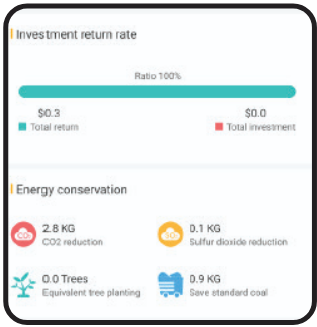
Equipment
Equipment Page FeatureCentralised view of all system components for easy monitoring.
Shows serial number, current power output, and today’s generation.
More Options
Tap the ellipsis to access:
Delete (delete plant)
Set Name
Settings
Settings allow you to:
View detailed information of each component
Monitor real-time status
Configure settings and manage equipment
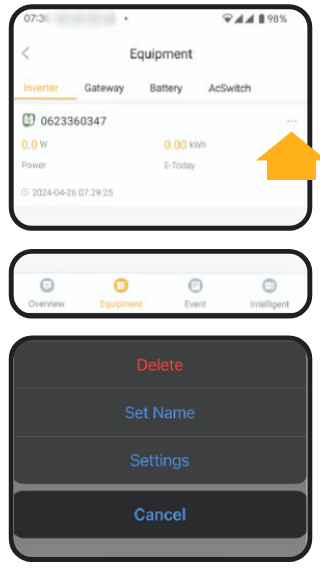
Settings & Detailed Equipment
1. Settings
Takes you to the settings page:
Battery settings
System mode settings
Timer settings
(Refer to Freshdesk Solutions for details.)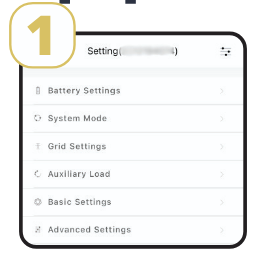
2. Equipment
Selecting the inverter’s serial number allows viewing full inverter attributes.
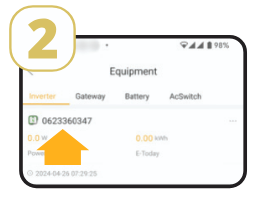
3. Output
Shows current, monthly, yearly input/output data (DC & AC), grid import/export, and load.
Faults or warnings appear under the event section.Frequency refers to how many times per second DC is converted to AC.
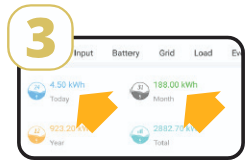
Battery Overview – Current Status
Describes battery status including:
Current power (W)
Charge/discharge state (+ / –)
Daily SOC and power fluctuations
Operating temperature
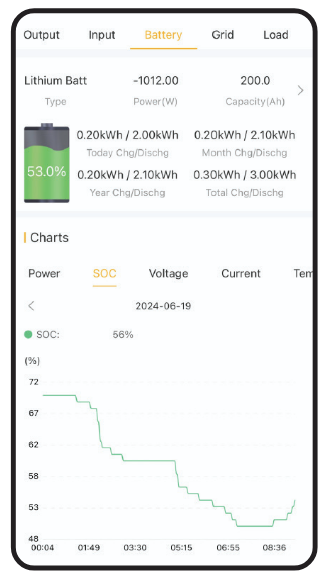
Custom Overview KeyP-grid: Grid Power
P-Inv: Inverter Power
Daily Production: Solar Production
P-load: Load Power
P-load L1/L2/L3: Load per phase
SOC: Battery State of Charge
DC: Transformer Temperature
AC Temp.: Heat Sink Temperature
The parameter section allows selecting specific data to view.
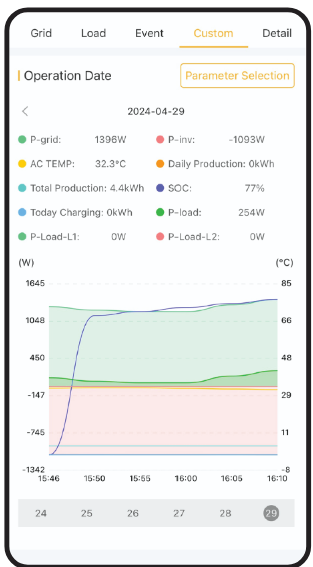
Details Overview
This page is used to check the current firmware and monitor the temperature of the inverter:
• Rated Power: Indicates the highest power level at which the device can operate without being damaged or experiencing performance issues.
• Software Version: The current firmware version of inverter.
• DC Temperature & AC Temperature: Available to view in the graph situated at the bottom of this page. These temperatures are taken from the internal sensors that are in the inverter. These sensors can trigger cooling mechanisms (e.g., fans) or shut down the system if temperatures become too high.Please note the ambient temperature for device operation is 60ºC.
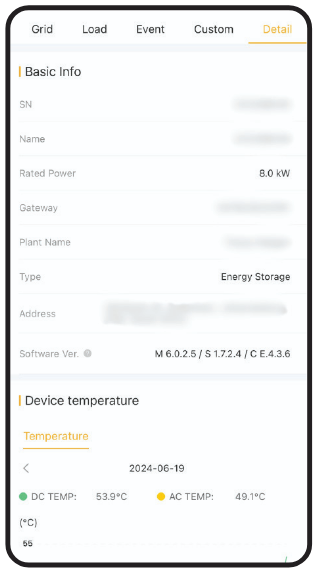
Device List – Gateway
If you select the “Gateway” option, it will reflect the connection status of the data logger with Wi-Fi. Selecting the information will show the below details of the data logger:
• Data Logger Number
• KEY Number
• Plant Name
• Communication Type
• Model No.
• Software Version
• Hardware Version (of the data logger)If you tap on the ellipsis, you will have an option to unbind the data logger allowing it to be re-utilised for another plant.
Please note that once the data logger is unbound the data history of the Plant will be lost.
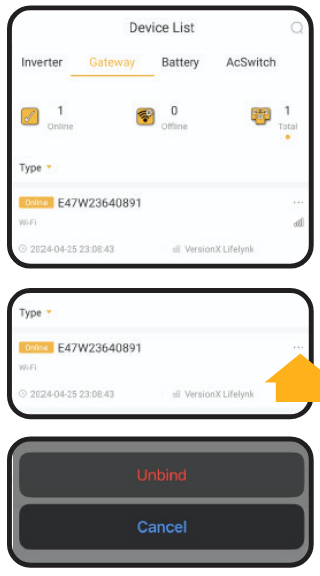
Events
The “Events” page in the Sunsynk Connect app is a crucial feature that helps users monitor and manage their solar energy systems by providing detailed information about various events and alerts. You can view the current plant’s abnormal information, it captures the faults and warnings that occur in the system.
You can check the faults and warnings under the inverter or battery by selecting from the drop-down menu at the preferred interval of time. This helps in identifying issues before they become critical, allowing for timely maintenance and repairs.
It also provides insights into the performance of the solar energy system, enabling users to optimise energy production and consumption. Empowering users with detailed information and suggested actions, promoting better management of their energy systems.
Accessing historical event data enables users to track patterns and identify recurring issues. Each entry includes detailed information about the event, such as the time and date it occurred, a brief description, and the severity level.
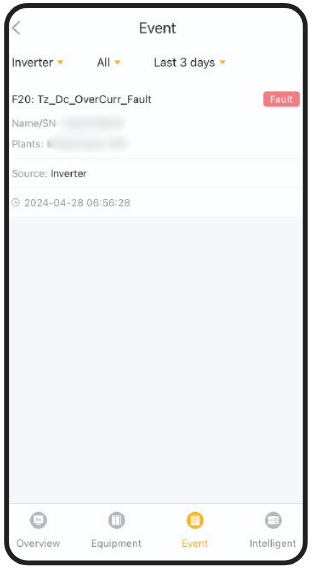
ProfileBy selecting your profile, you are able to change the password, delete the account, add a nickname, and add a display picture of the account. As well as managing your personal information, account settings, and preferences.
Notification Icon. The inverter will send a notification to your mobile based on the current situation of your system. For example, in the event of a Grid disconnection/reconnection, system faults, or any changes made by Sunsynk to the App that are relevant for you to be aware of.
Intelligent. Lighting options and customer support link.
Language. For the display of information on your app.
Personalization. Personalise the app interface, choose units of measurement, and set preferred data visualisation options.
Notification. Customise how and when you receive notifications (e.g. push notifications, email alerts).
Study manual. Access FAQs, user guides, and troubleshooting tips.
About Us. Sunsynk Address and phone number.
Version. Latest version of your app.
Sign Out. To log out from the app.
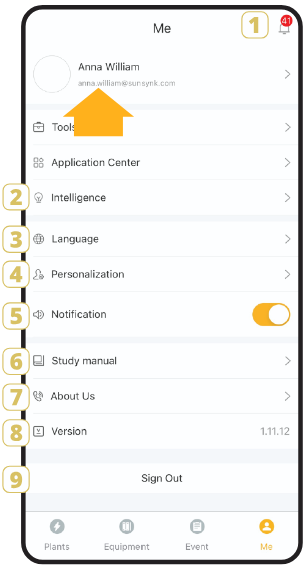
Intelligence
Integrating Sunsynk with colour-changing light bulbs through smart home automation can greatly enhance the efficiency, convenience, and sustainability of your home. By leveraging solar energy to power dynamic lighting solutions, you can create a smart, responsive home environment that aligns with your energy production and conservation goals.
Track Performance. Use Sunsynk Connect and your smart home hub app to monitor energy usage and the performance of your integrated battery system.
Adjust Settings. Continuously adjust your automation settings to optimise energy usage and enhance the user experience.
Install Bulbs. Replace your existing bulbs with the smart colour-changing bulbs according to the manufacturer’s instructions.
Connect to the app. Use the smart home hub’s app to connect and configure your smart bulbs, ensuring they are properly set up and controllable via the app.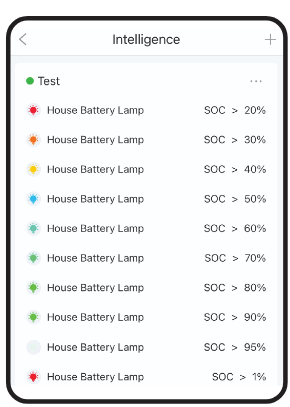
Chat Support
The customer support feature on the Sunsynk app is designed to provide users with assistance and resources for troubleshooting, system optimisation, and general enquiries relating to the Sunsynk energy systems.
Key Features:
• FAQs. A comprehensive list of frequently asked questions covering common issues and queries.
• User Manuals. Access to user manuals and guides for Sunsynk products and the app.
• How-to Articles. Step-by-step instructions for setting up, configuring, and troubleshooting your energy system.
• Real-Time Assistance. Instant messaging with a support representative for real-time problem resolution.
• Chat History. Access to previous chat sessions for reference.
• Remote Diagnostics. Option for support representatives to remotely access your system (with permission) to diagnose and resolve issues.
• System Logs. Ability to upload system logs and diagnostic reports for expert analysis.
• Submit Feedback. Provide feedback on the app and support services to help improve the user experience.
• Report Bugs. Report bugs or issues encountered in the app for timely resolution.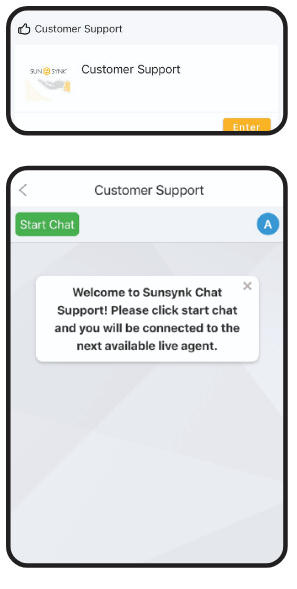
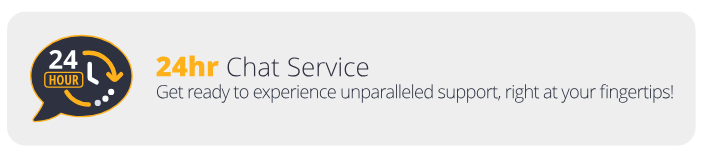
Was this article helpful?
That’s Great!
Thank you for your feedback
Sorry! We couldn't be helpful
Thank you for your feedback
Feedback sent
We appreciate your effort and will try to fix the article